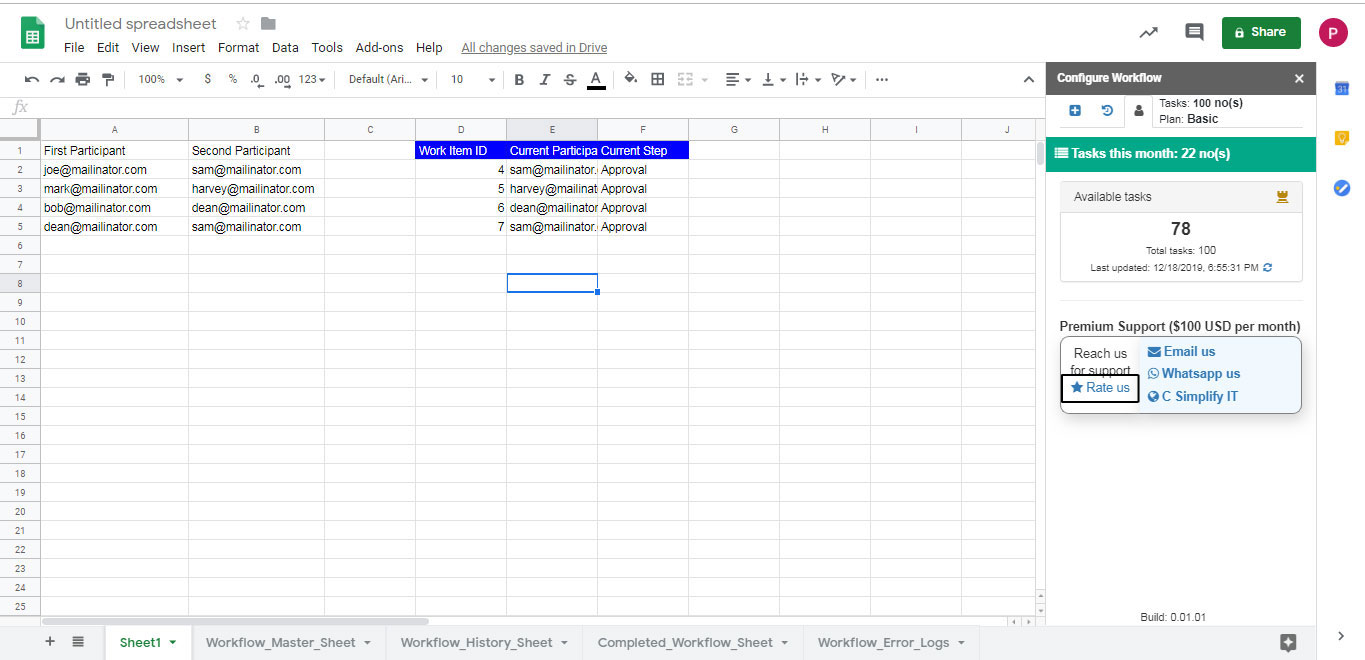Understanding my Account
"Configure Workflow" popup will appear on the right side of the sheet after configuration. Prepare the source data, refer to “How to prepare data” mentioned below these steps.
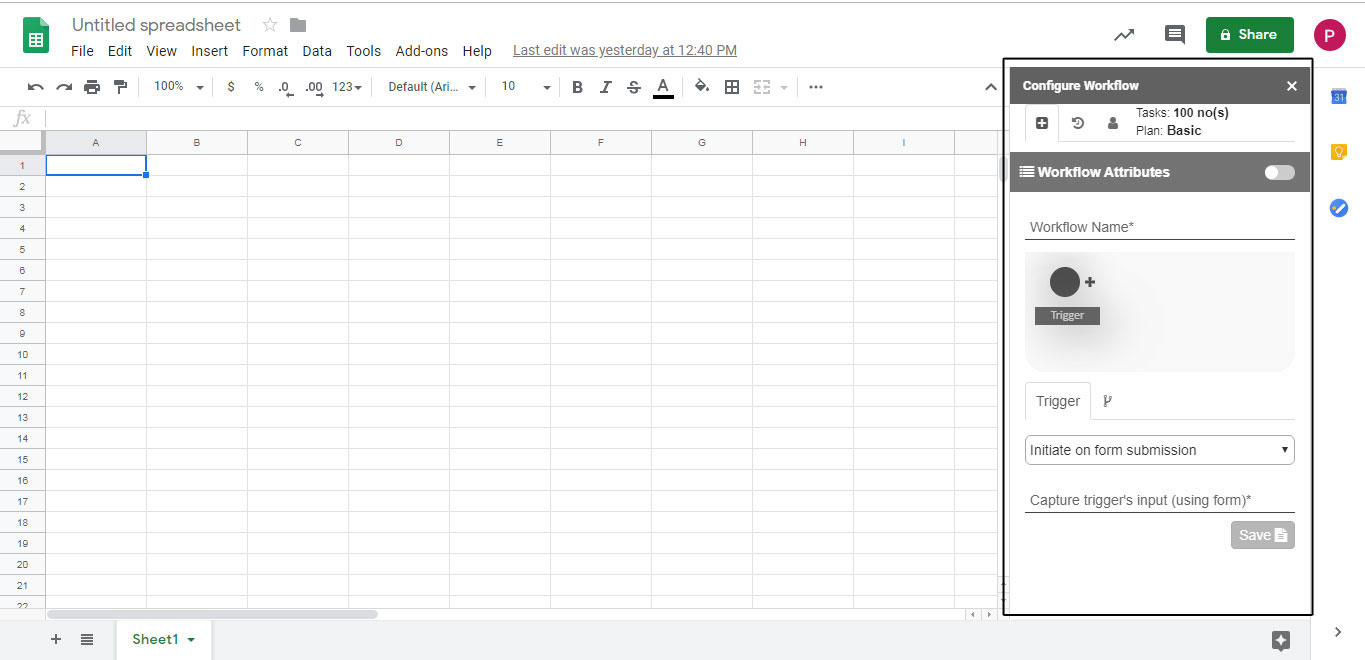
Create datasheet according to your requirements.
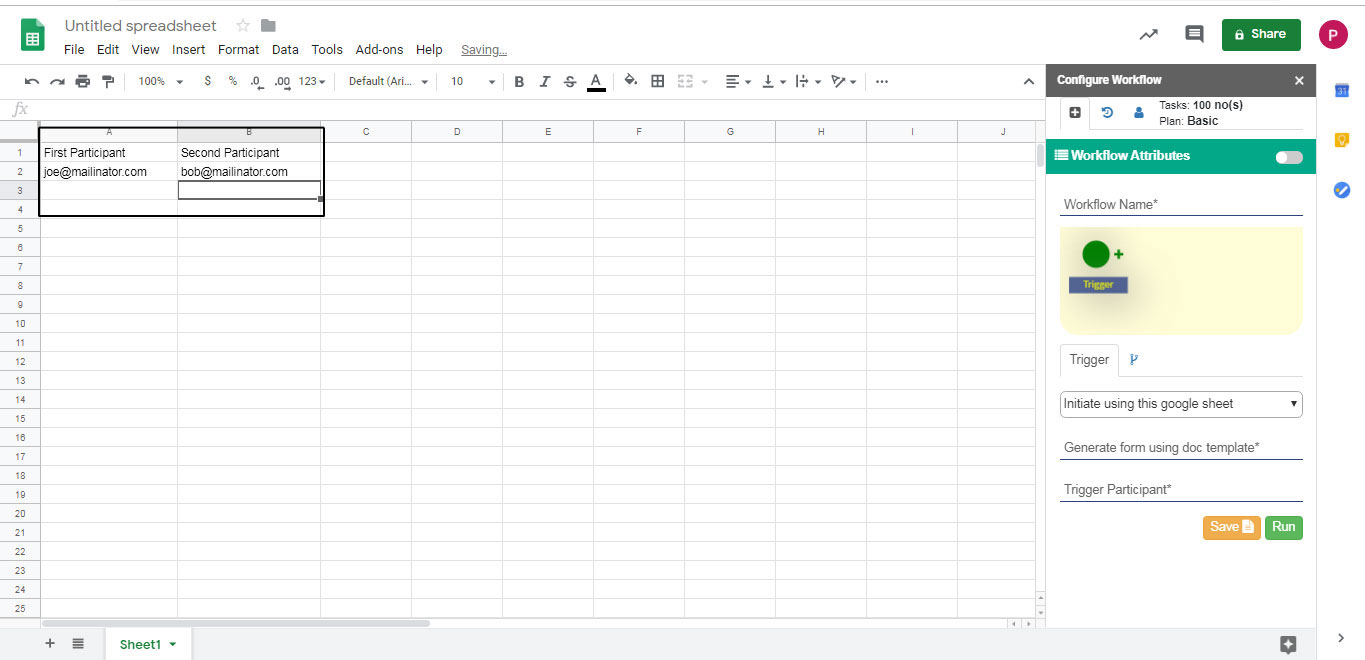
You can view three horizontal tabs on the top i.e. "plus" icon represents add workflow attributes, "timer" icon represents workflow history and "user" icon represents user settings.
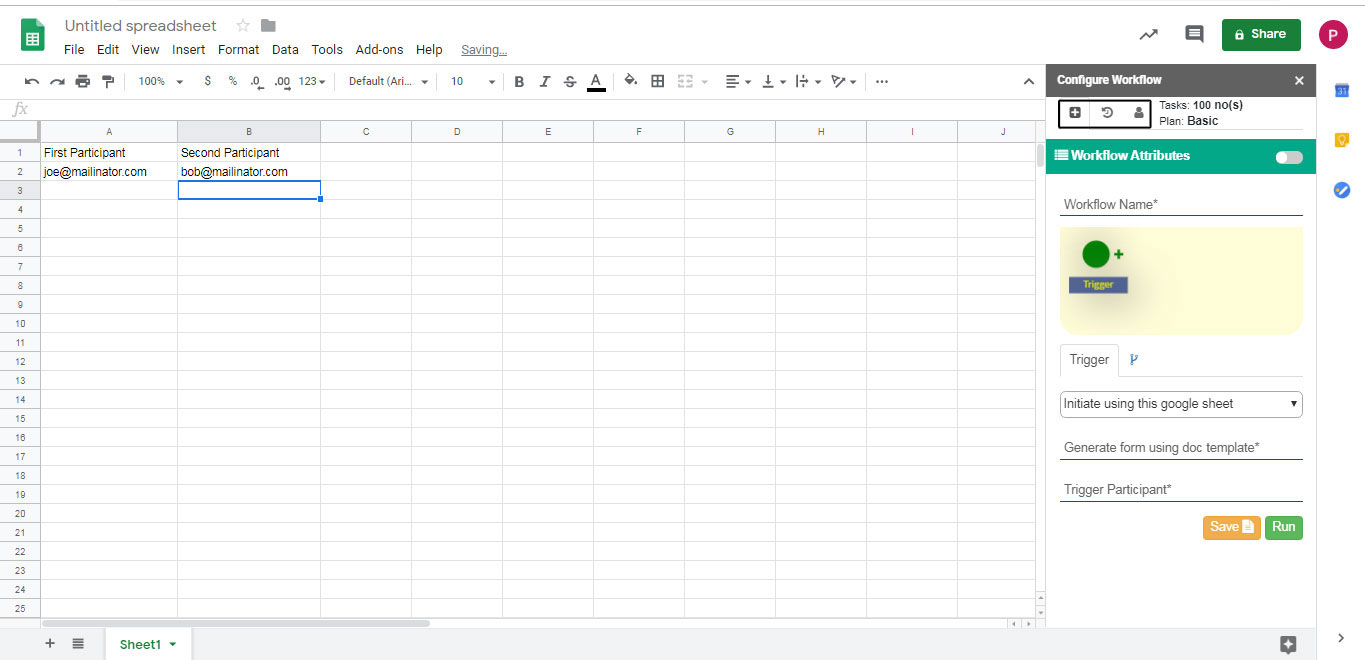
"User" icon represents user setting or you can say, it helps you in understanding your account.
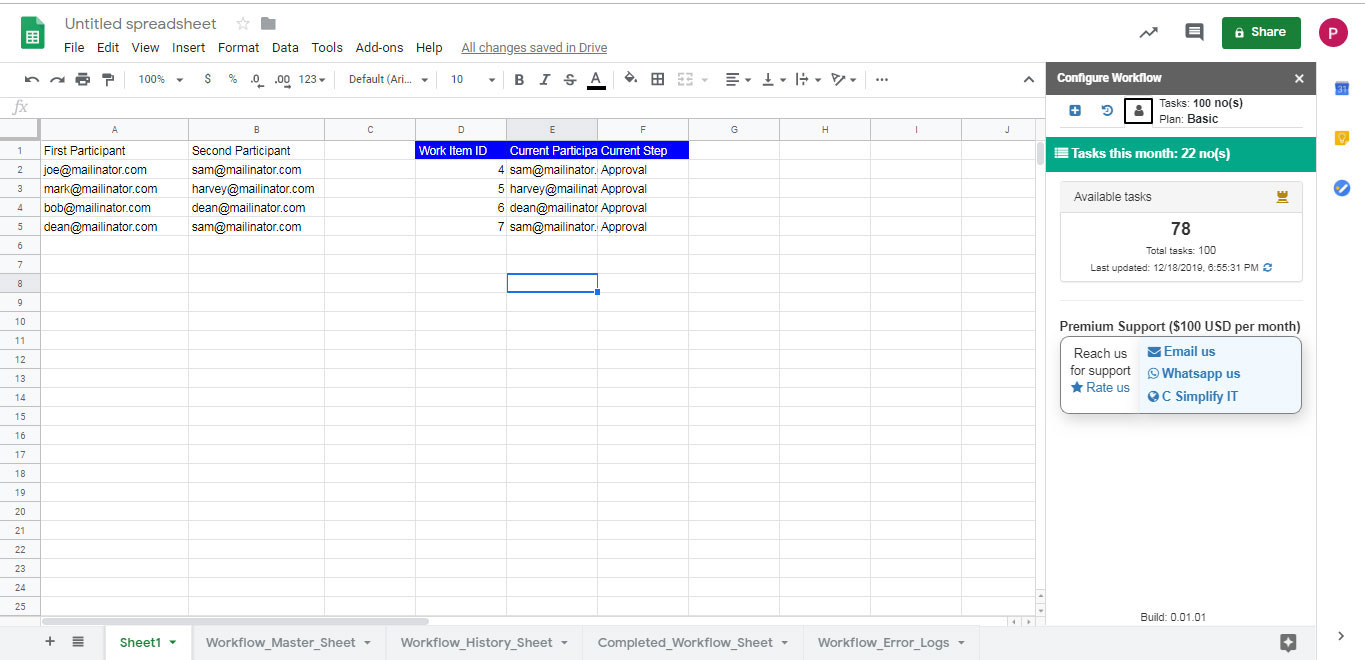
In this, you can view how many task you have left in your account, total number of tasks, last updated, a refresh icon to refresh the details. Also, it shows you the support related details like your current package, how to reach out to support.
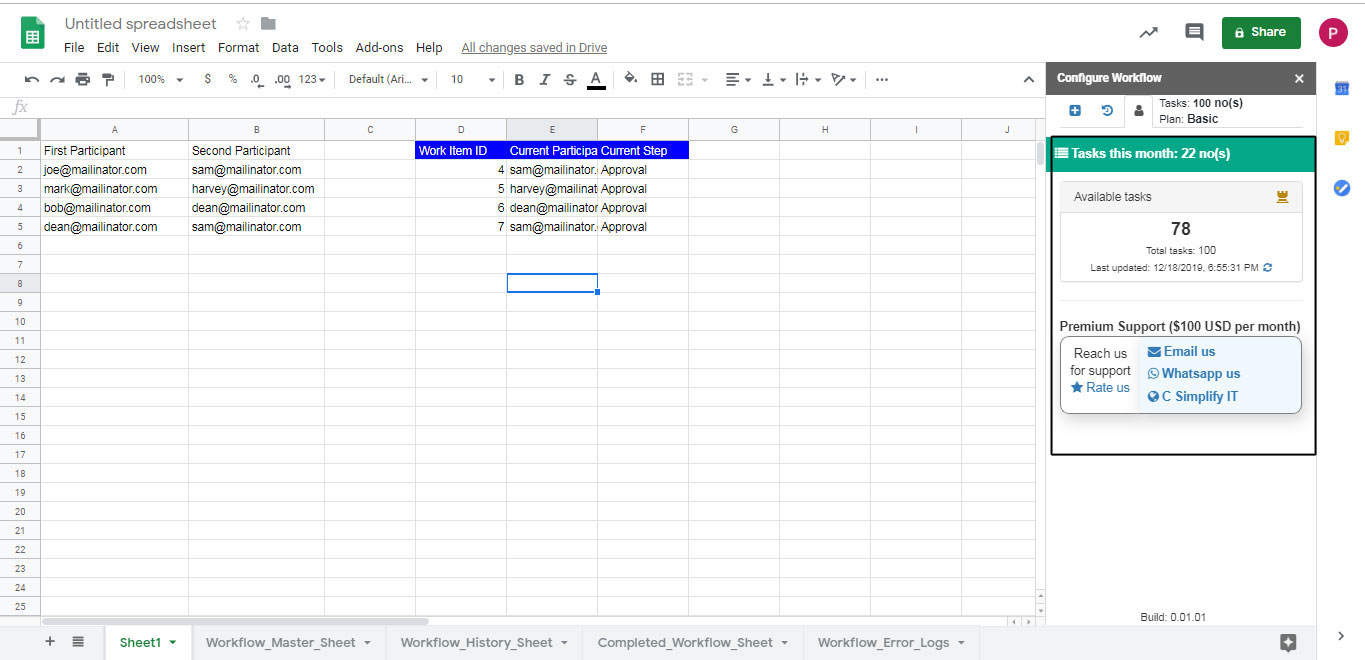
You can view available task, total number of tasks and last updated date and time with refresh icon here.
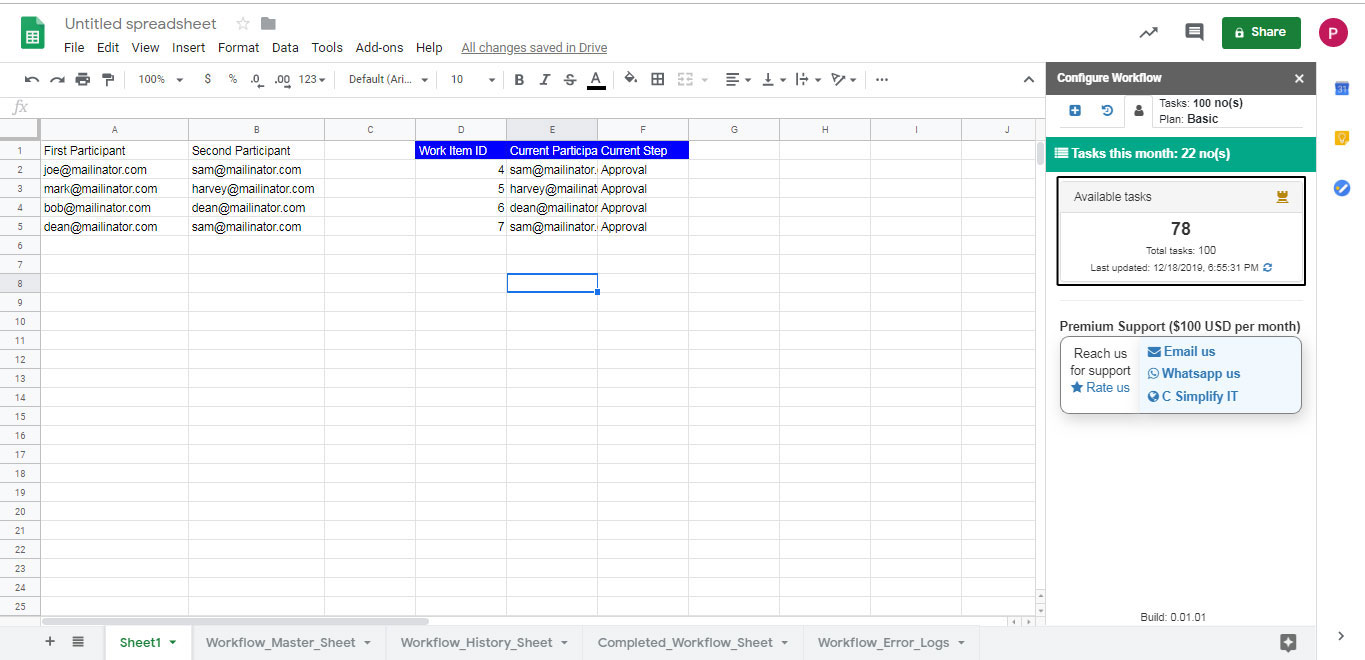
You can reach out to support in 3 ways - you can email us, whatsapp us or visit "C Simplify IT" website for detailed information about the products. For this, you just have to click on the respective icons.
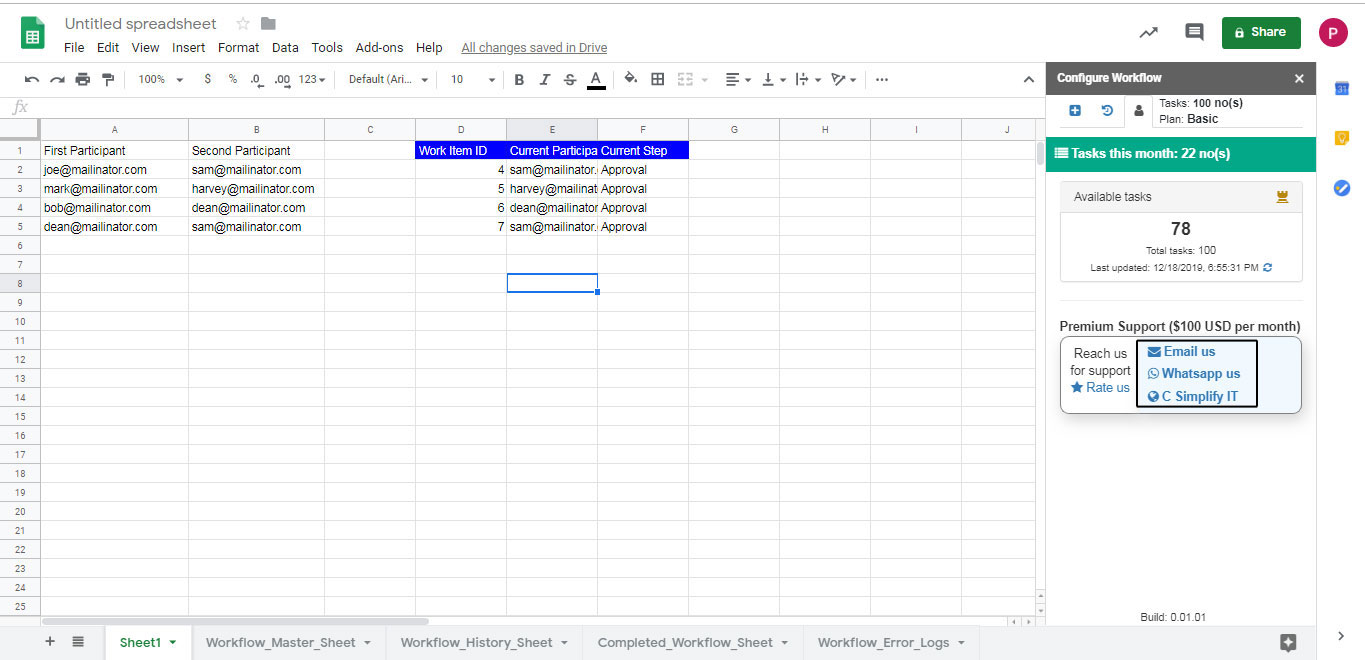
You can also rate us by clicking on the "Rate Us" link.