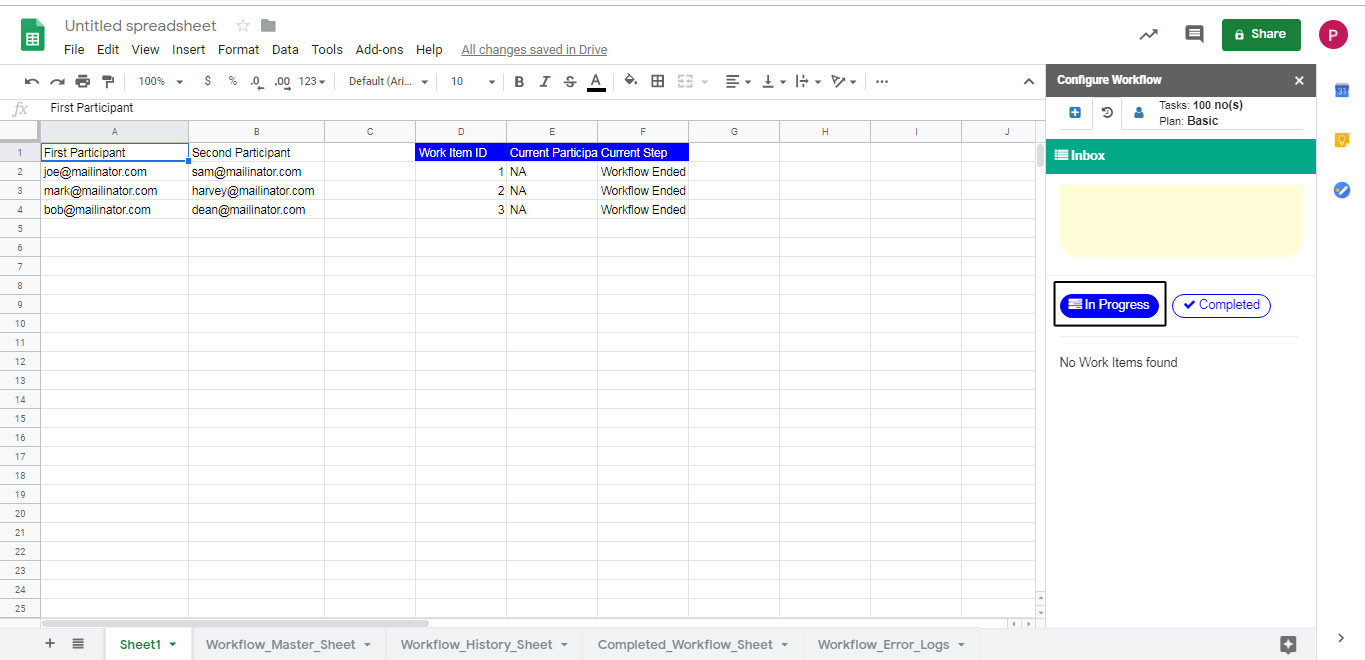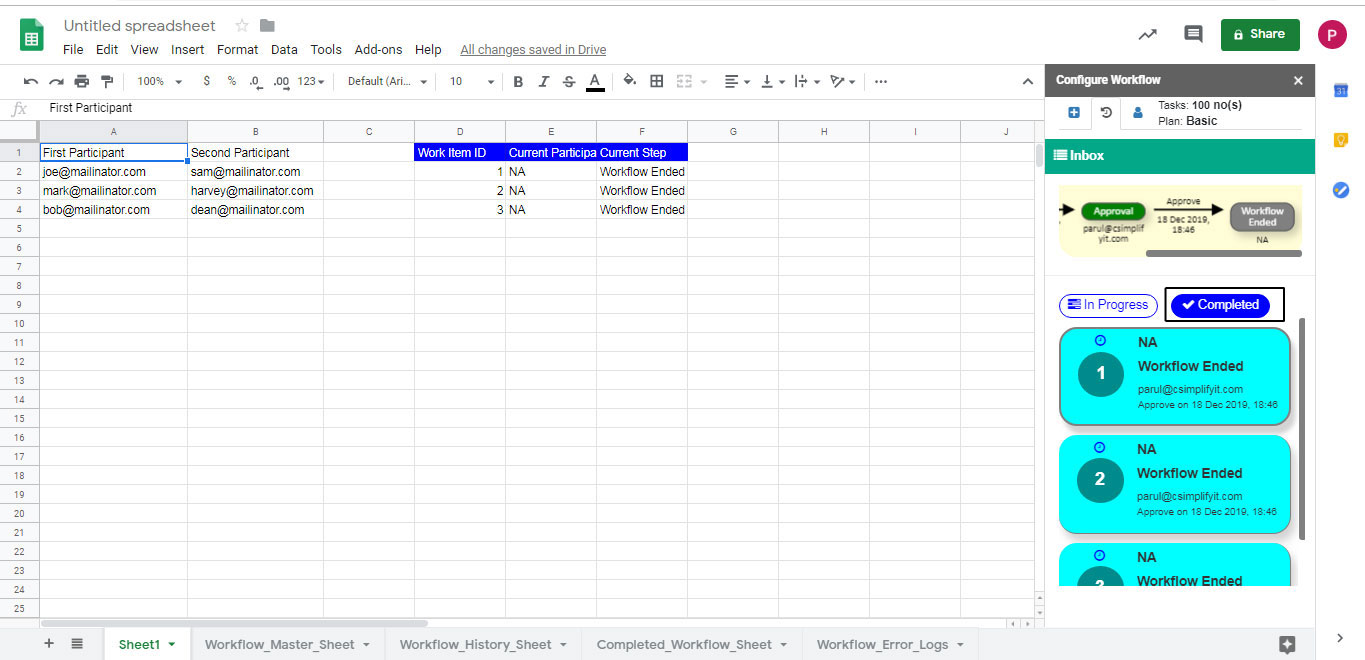Tracking Work Items
"Configure Workflow" popup will appear on the right side of the sheet after configuration. Prepare the source data, refer to “How to prepare data” mentioned below these steps.
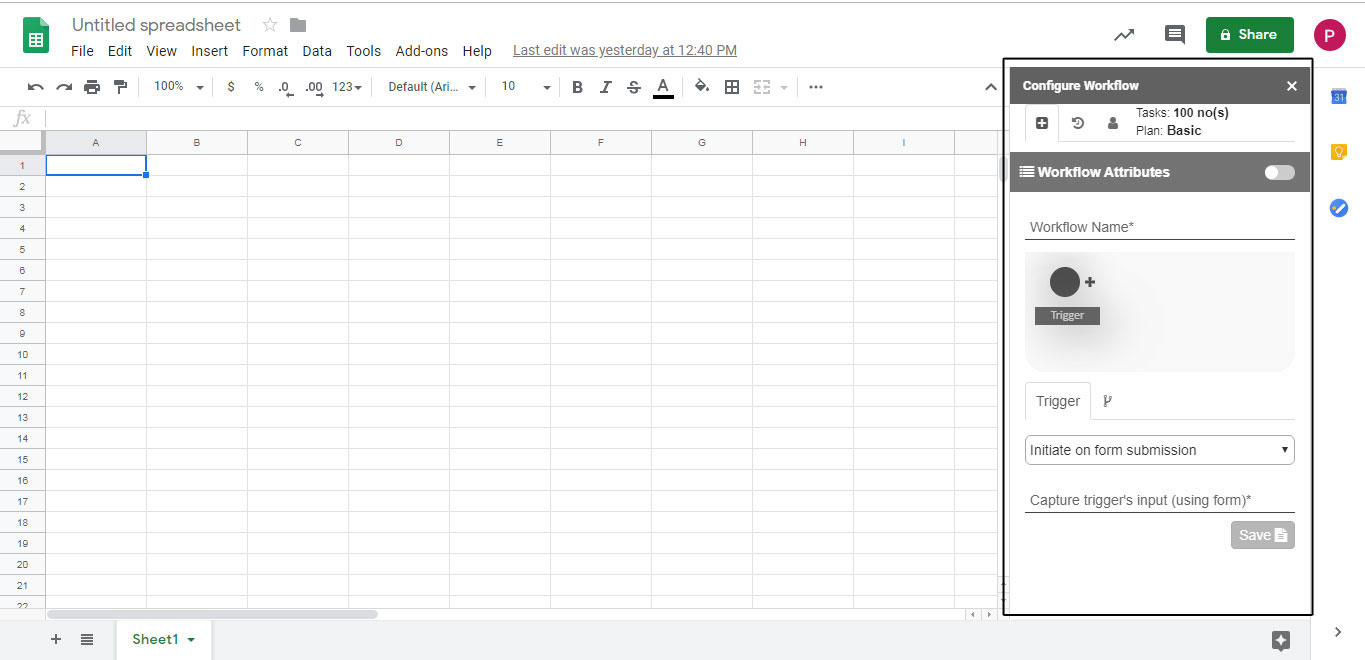
Create datasheet according to your requirements.
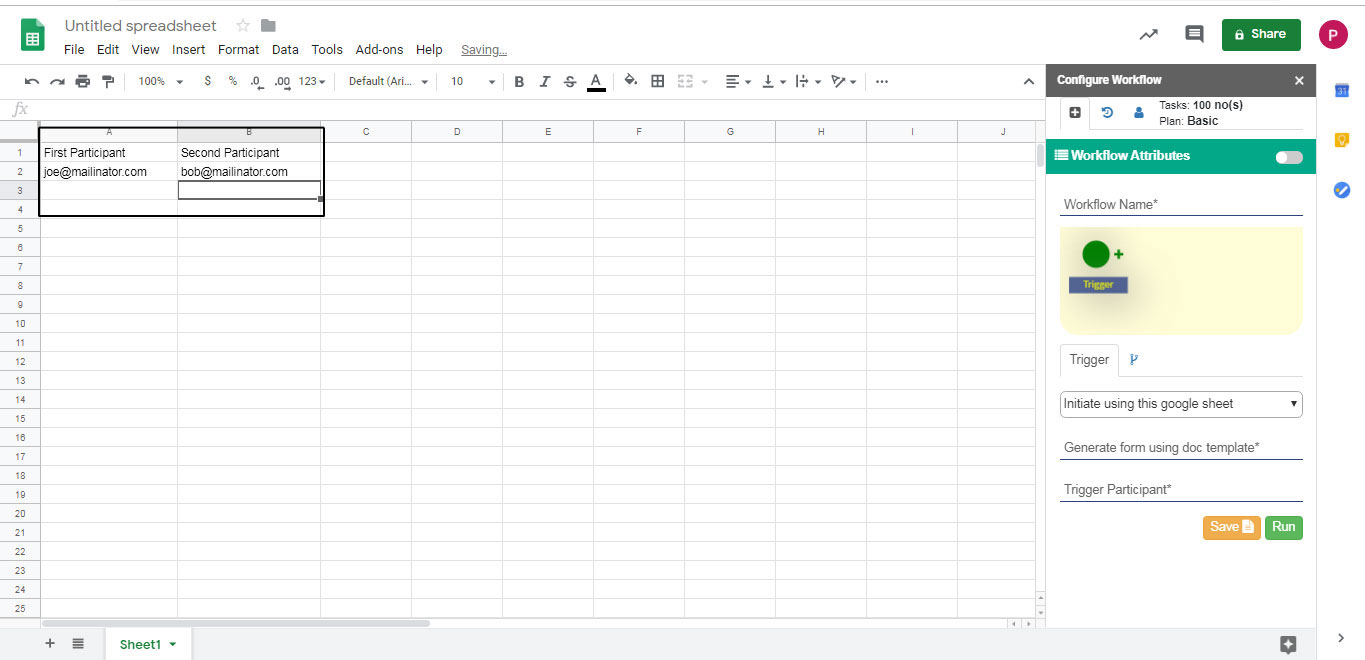
You can view three horizontal tabs on the top i.e. "plus" icon represents add workflow attributes, "timer" icon represents workflow history and "user" icon represents user settings.
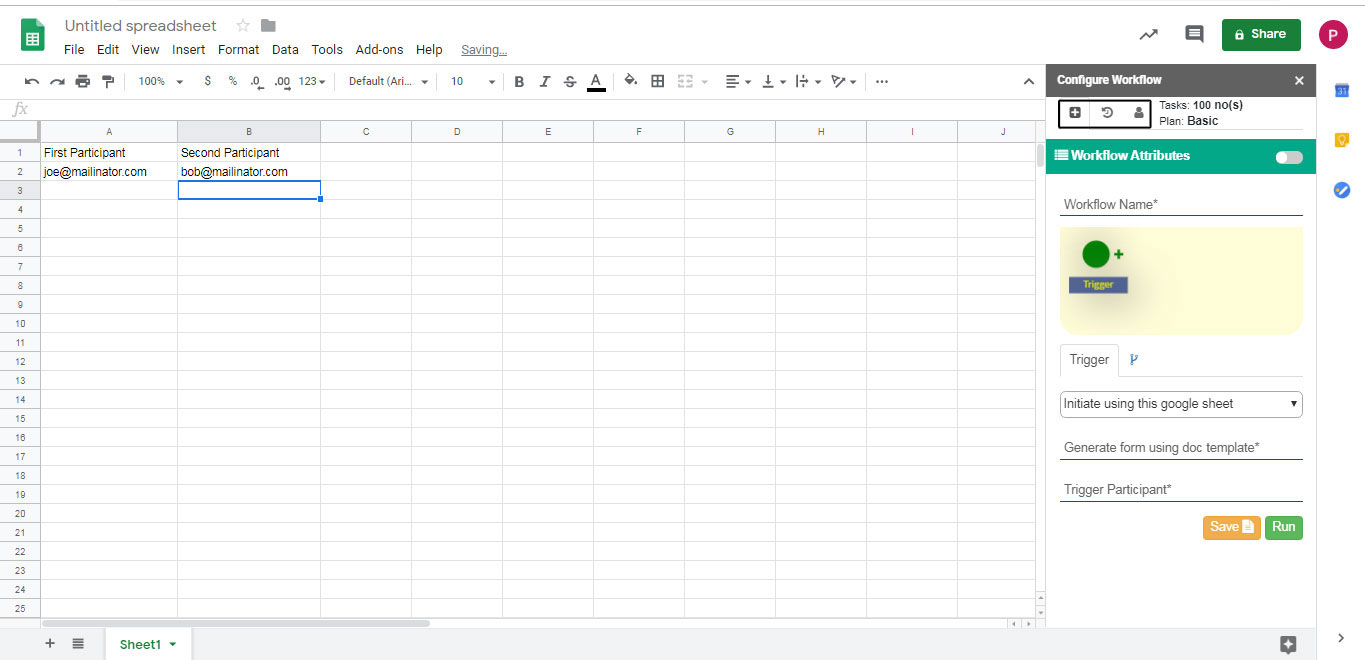
"Timer" icon represents workflow history or you can say, it helps you in tracking work items.
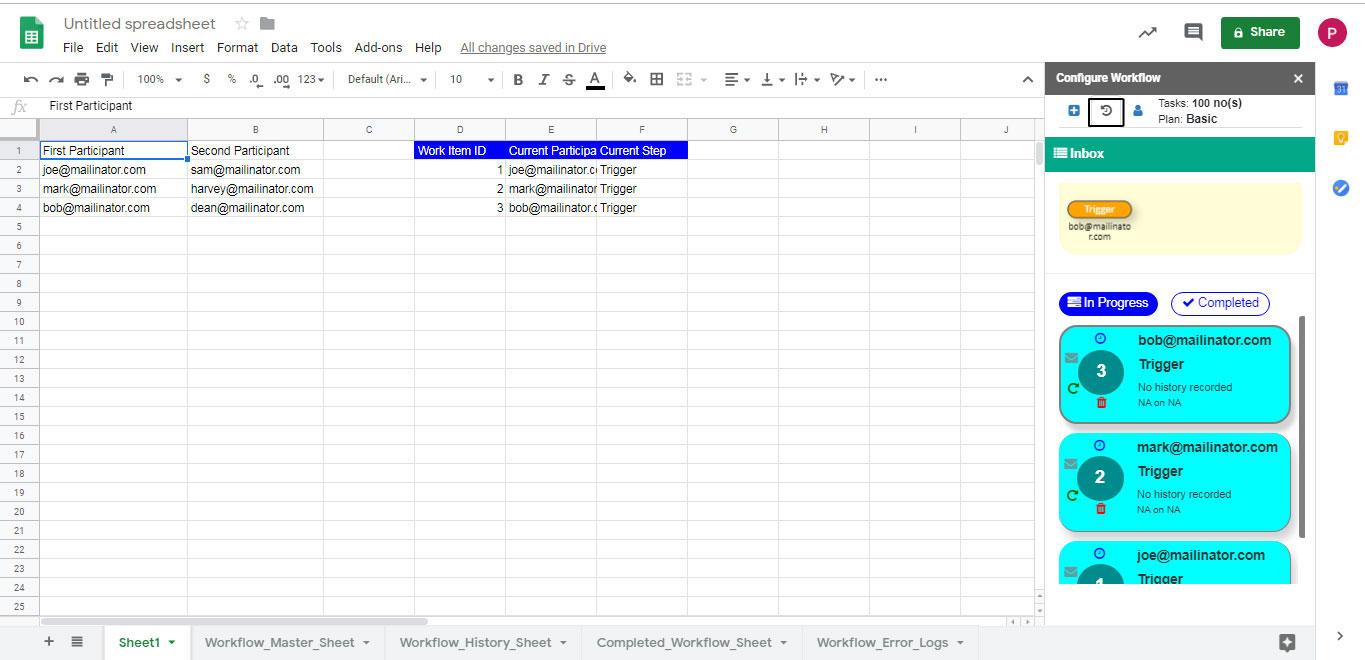
In the Input box, you can see the workflow diagram and 2 tabs - "In Progess" which shows what work is in process and other is "Completed" which work has been completed.
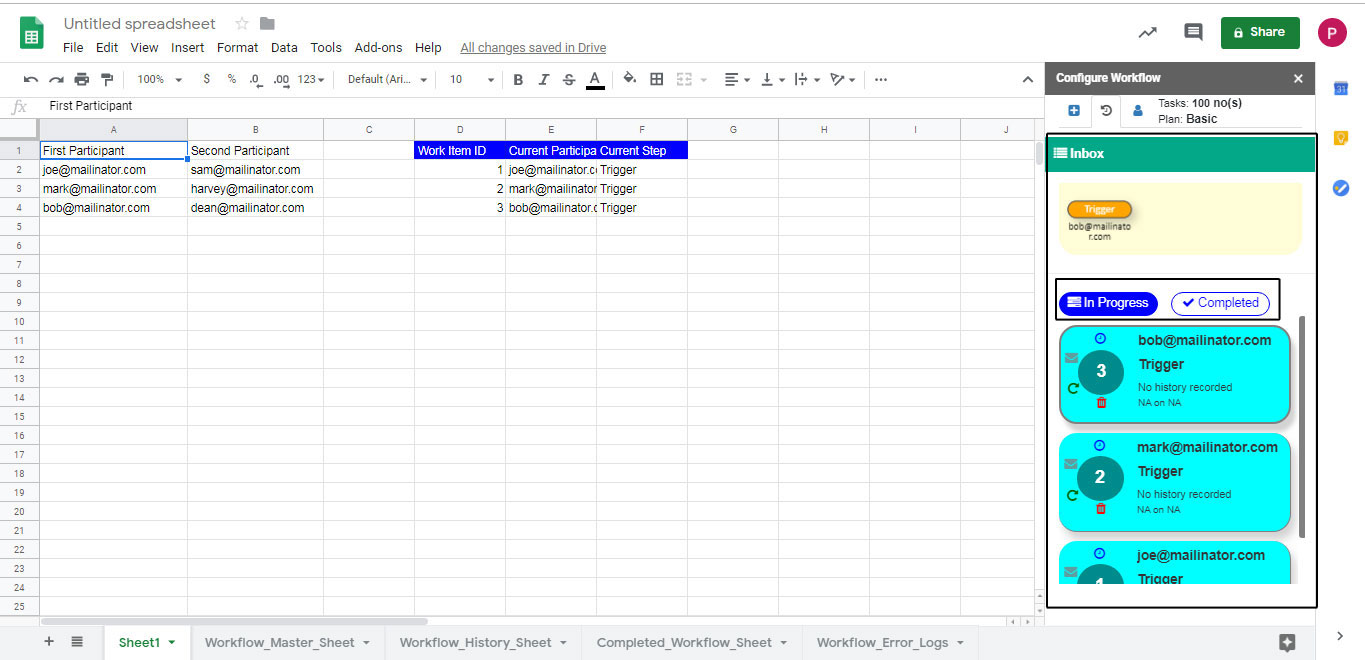
Each work item contains - Work ID, Email ID of the participant, Current Step, Email ID of the sender, time and date of current step.
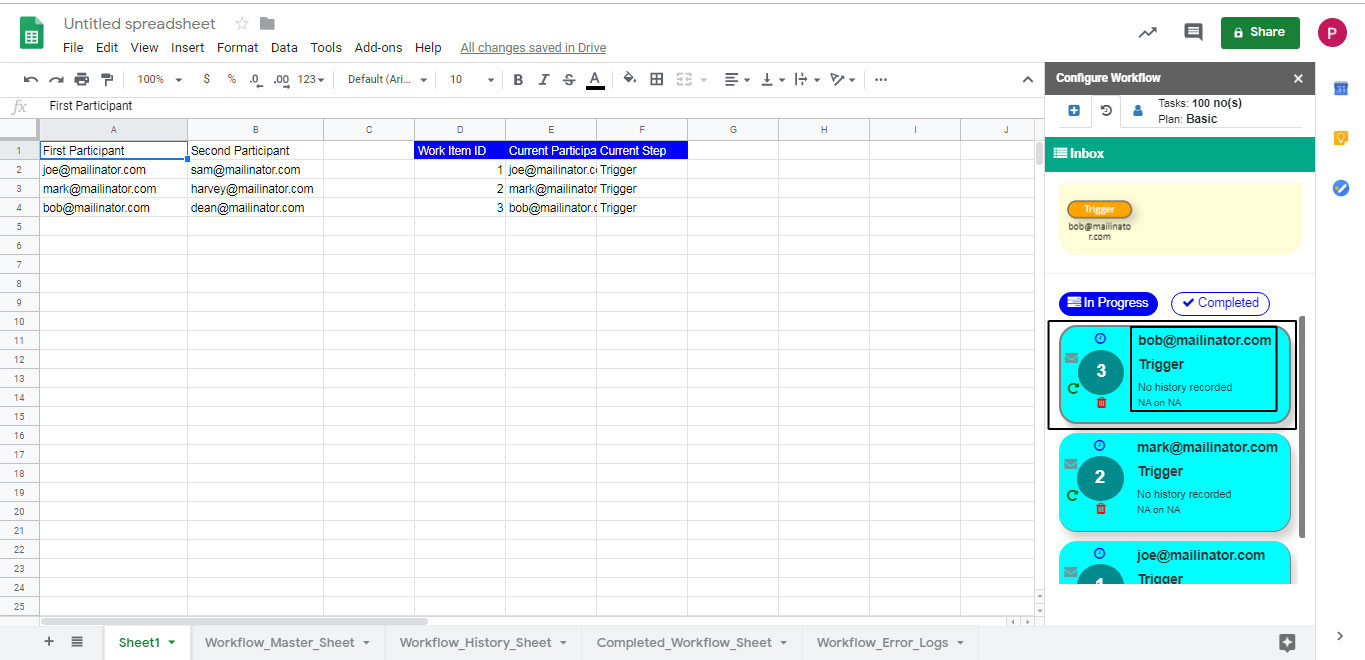
Also the Work ID is having 4 symbols around it - clock icon represents "Visual History", email icon represents "Resend Work Item", refresh icon represents "Restart Work Item" and delete icon represents "Terminate Work Item".
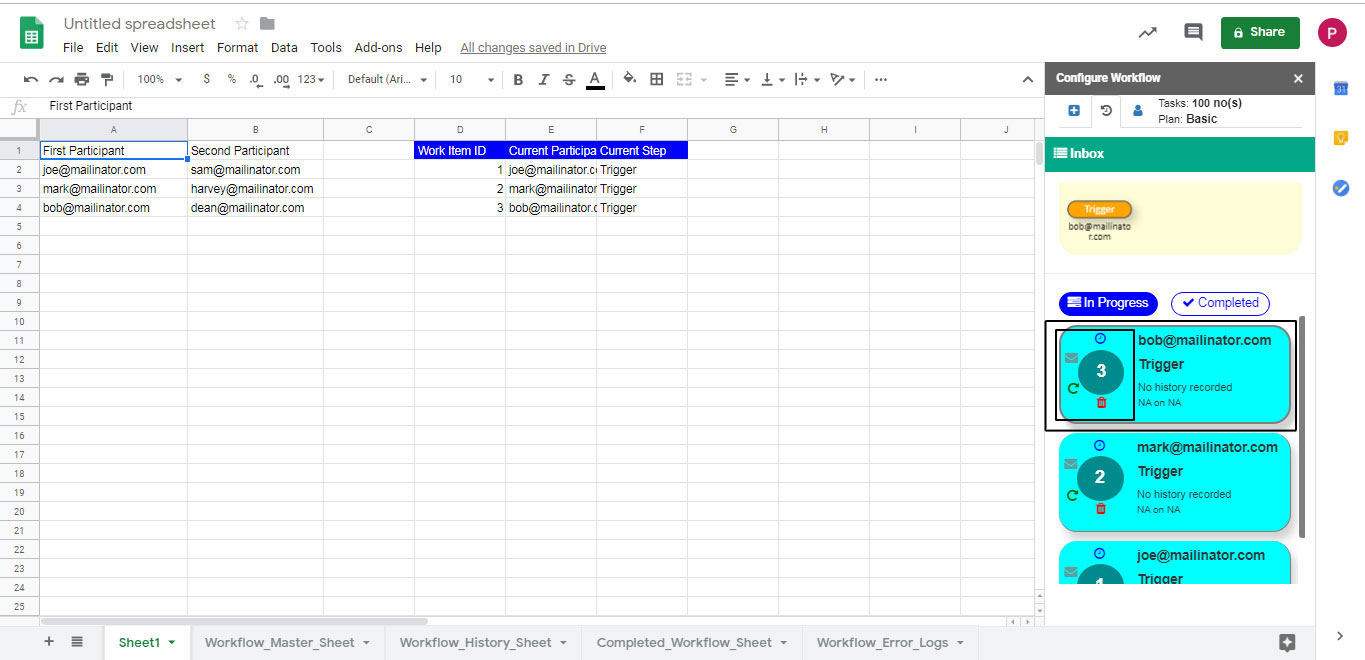
"Visual History" means when you click on this icon it will show you the complete workflow diagram with its details like all the steps with its time, date, sender and receiver.
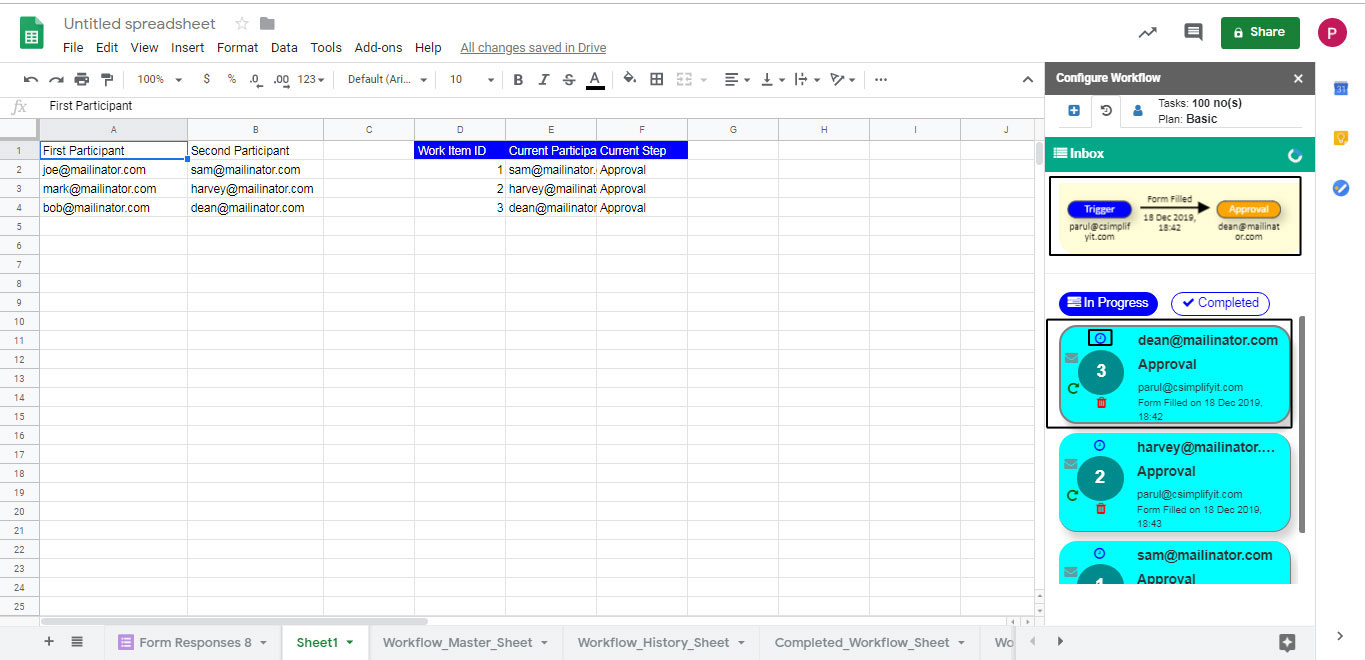
"Resend Work Item" means when you click on this icon it will resend the form to the current participant. It will be used in case like if first participant filled the wrong information and told you (the owner of the sheet). And, you will update his/her information in the google sheet and want to resend the updated information to the step participant for approval or rejection. Then, for this you have to click on this icon.
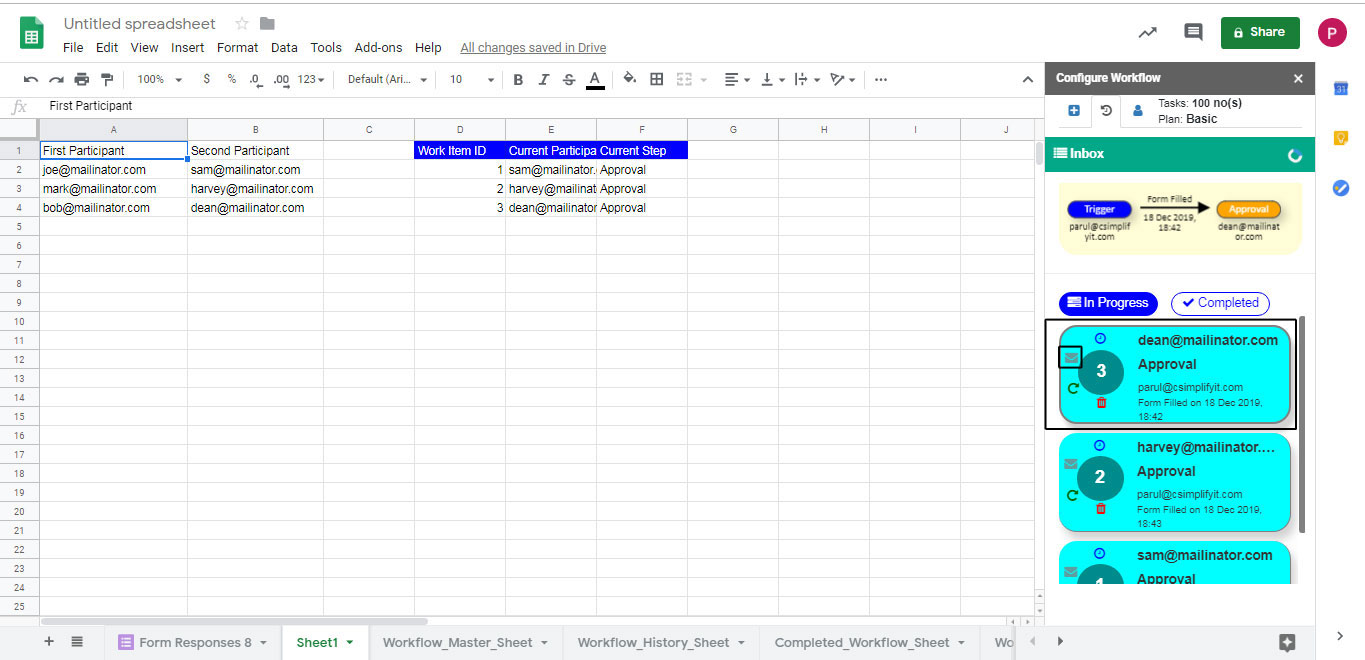
"Restart Work Item" means when you click on this icon it will restart the whole process i.e. resend the form to the first participant. It will be used in case like first participant filled the wrong information and told you (the owner of the sheet). And, you want him/her to refill the form himself/herself and then it will send to step participant accordingly.
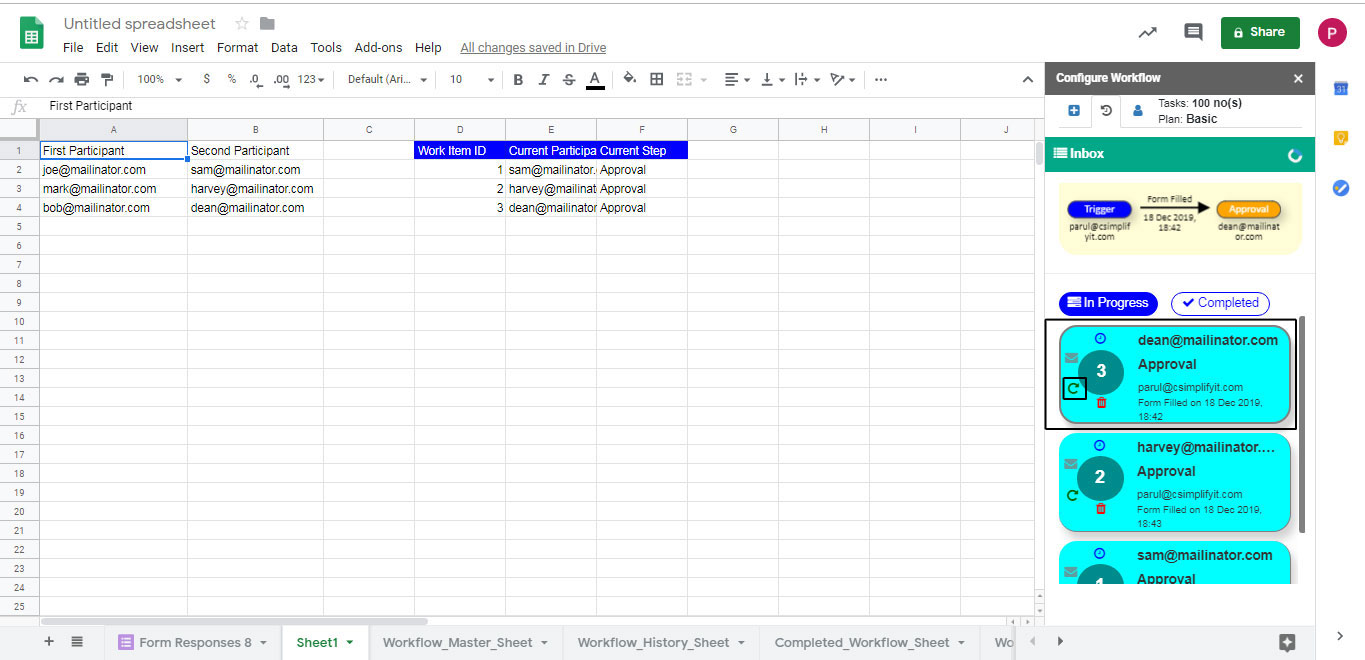
"Terminate Work Item" means when you click on this icon it will delete the form for the participant and move this work item from "In Progress" to "Completed" section. Participant is not able to fill anymore.
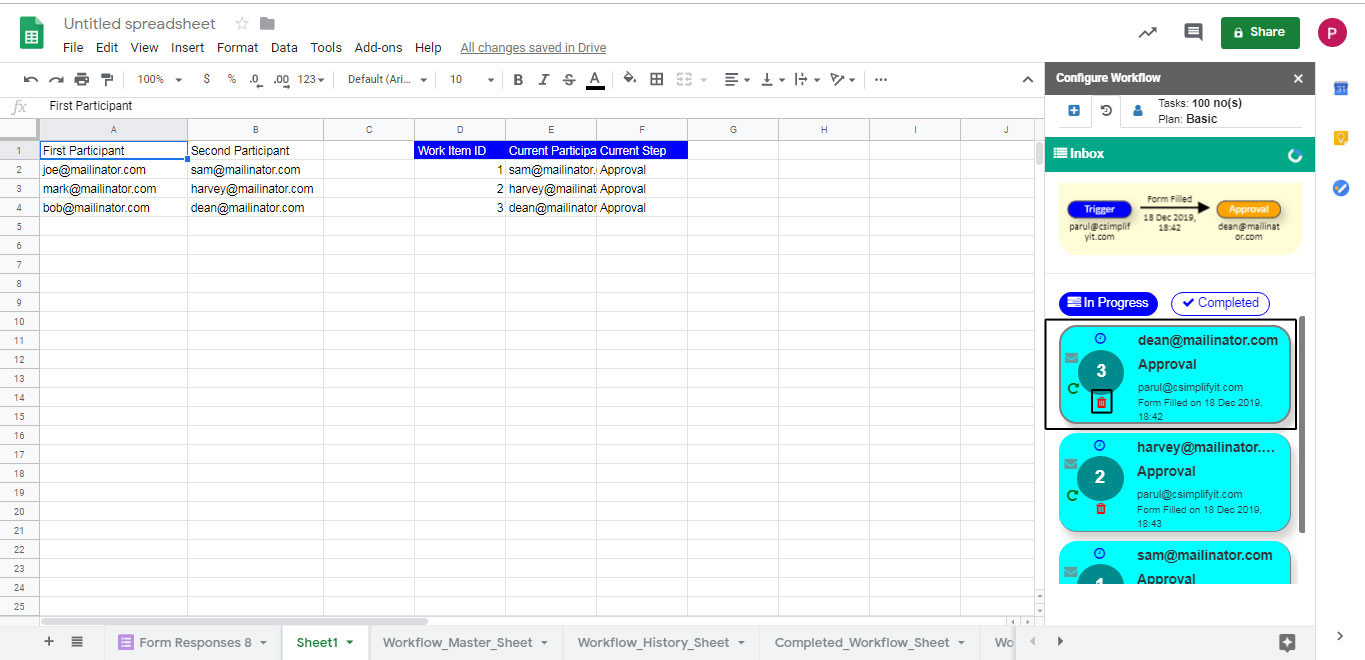
When work is in progress then all the work items are present in the "In progress" section and "Completed" section is blank, having no work item.
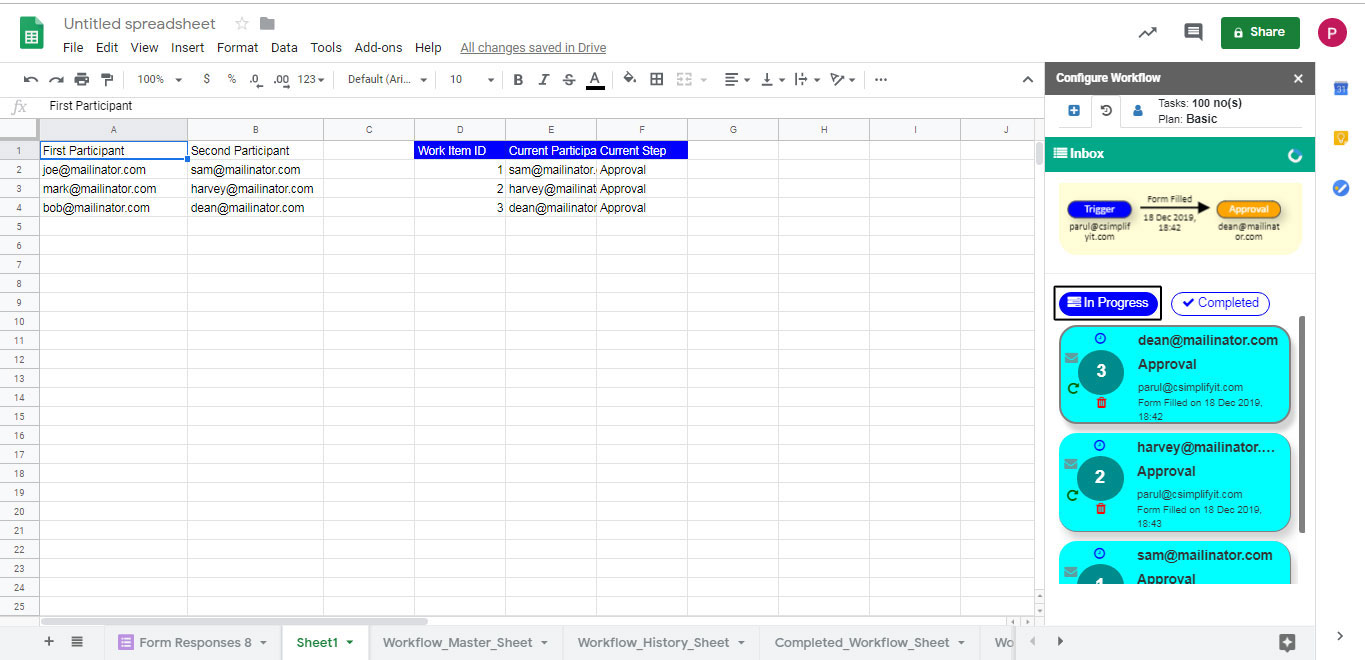
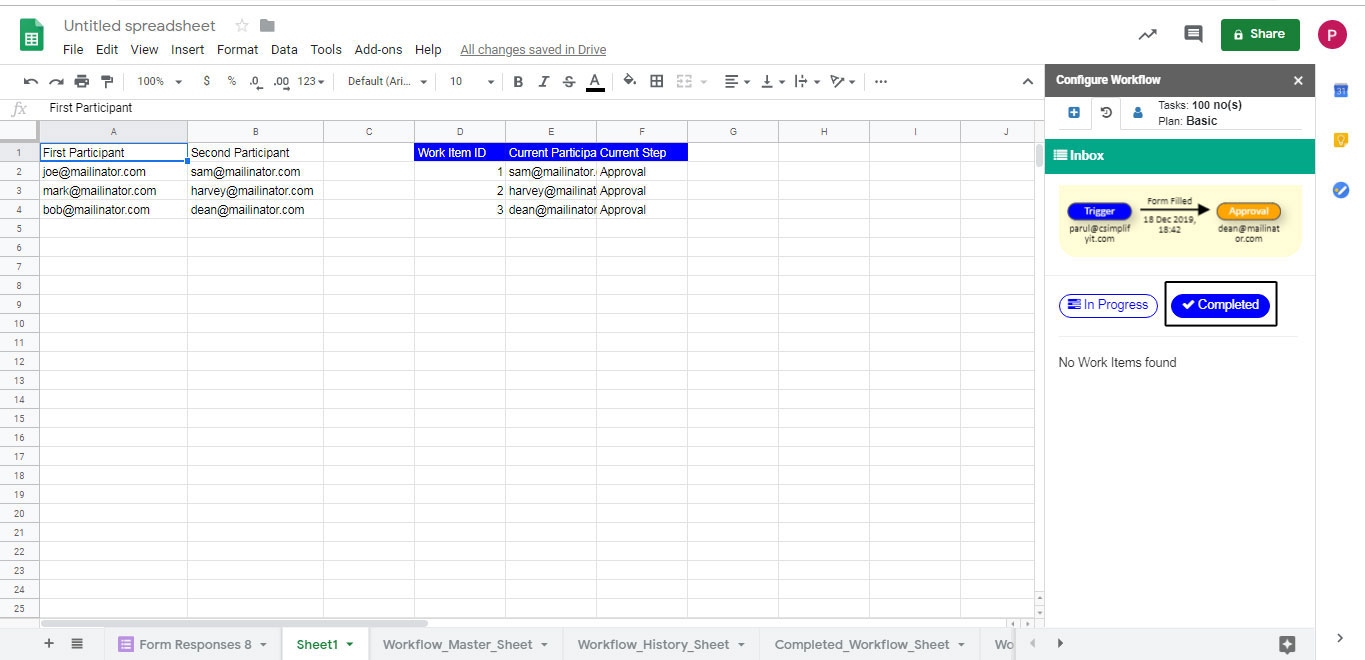
But once, the tasks are completed then the "In Progress" section will become blank and all the work items will move to "Completed" section.